How to import data via Crypto.com Exchange API key?
Quick link: click here to quickly navigate to the API key creation on Crypto.com.
-
Access your Crypto.com Exchange account by signing in on the web platform, rather than using the mobile app.
-
Locate the drop-down menu in the top-right corner of your screen and select API from the options provided.
-
Within the API section, navigate to API Keys using the navigation bar.
-
Click on the Create a new API key button. You will be prompted to provide a unique name for your API key.
-
Enter the required 2FA code when prompted to verify and secure the creation of your new API key.
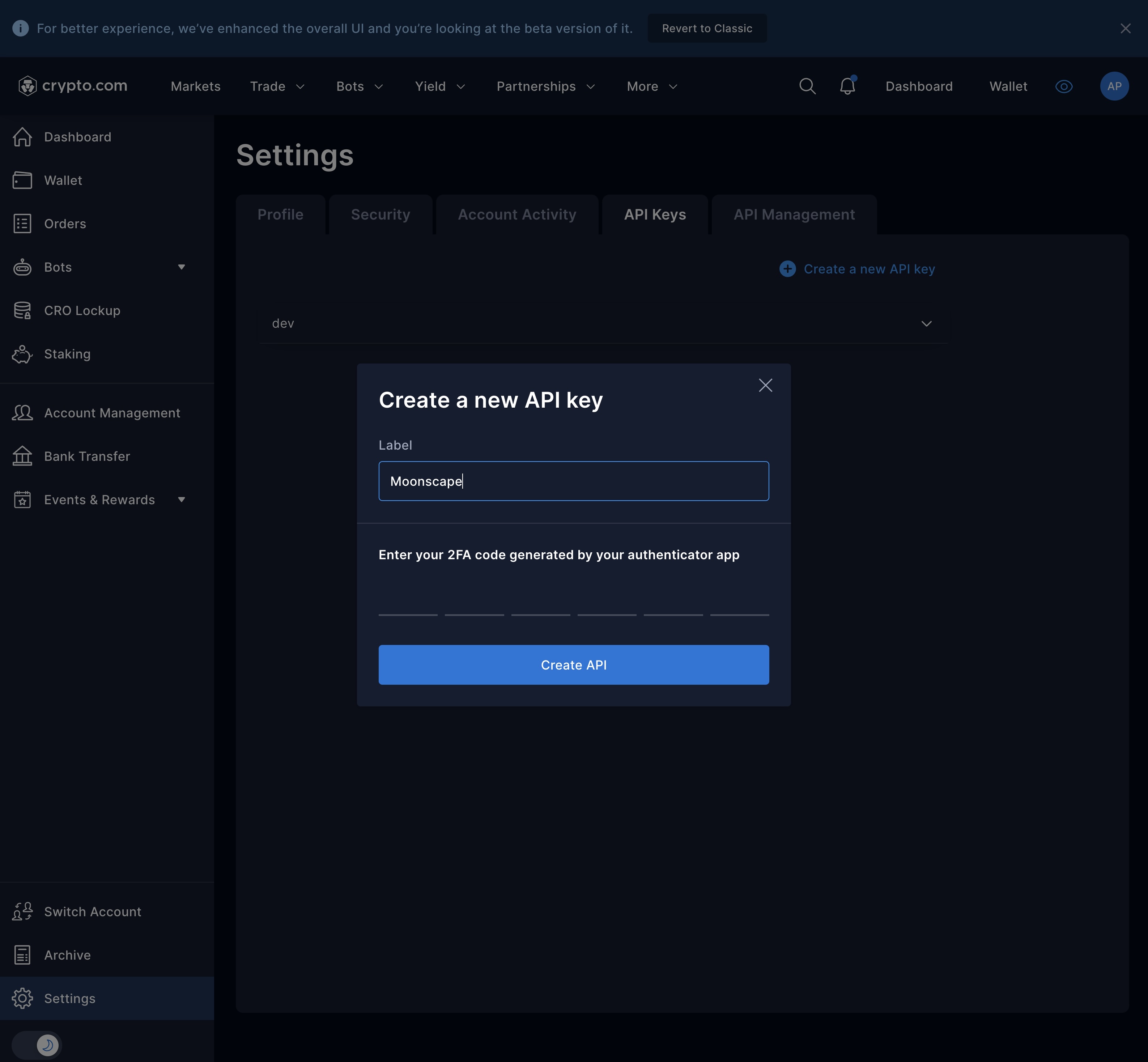
-
After creating your API Key and Secret, they will be displayed on your screen. It is crucial to configure the API key permissions correctly for the safety and functionality of your account.
Please ensure that you set the API key permissions to "Can Read" only. Do not enable 'Trading' or 'Withdrawal' permissions, as these are not necessary for our services and keeping them disabled enhances your security.
Additionally, set the IP access restrictions to "unrestricted" to ensure seamless integration without sacrificing the security of your data.
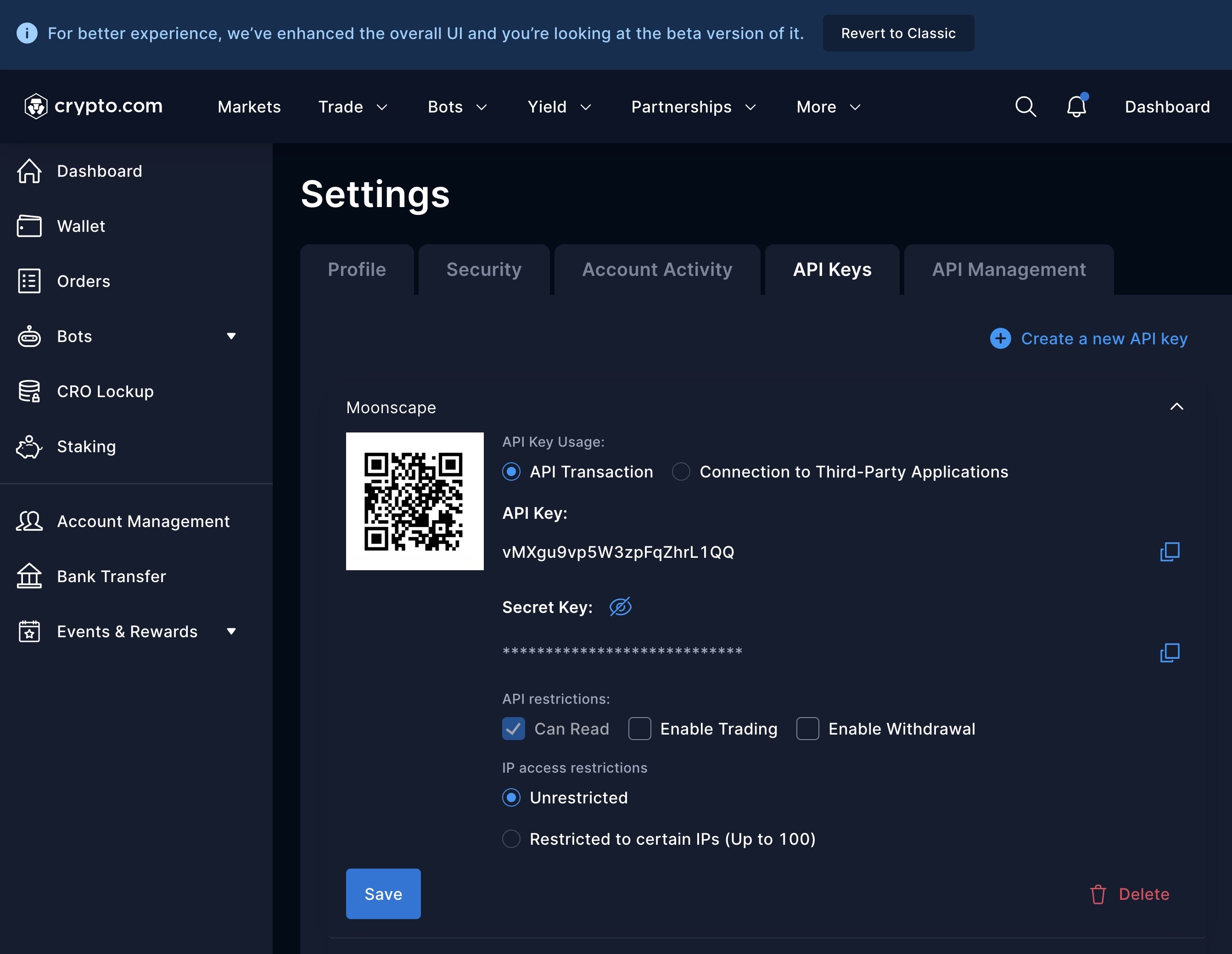
- Once your API Key and Secret are displayed, make sure to copy them immediately, as this information will not be shown again.
- To begin importing your data into Moonscape, navigate to the Moonscape Web App and add a new exchange connection in Settings.
- Look for the "Connect exchange" button located in the Exchange connections section and click on it.
- From the list of available exchanges, select "Crypto.com".
- Paste your previously copied API Key and Secret into the appropriate fields provided within the integration setup.
- Click on the "Add" button to finalize the integration of your Crypto.com Exchange account.
- To ensure the changes are applied, go back to your Crypto.com settings and select "Save" to secure your API key settings.
Congratulations 🎉, you have successfully linked your Crypto.com Exchange account with Moonscape. All your transactions will now automatically sync for portfolio tracking and tax calculations.
In case of missing transactions, you can reach out to our support team to have them included in our import spectrum.
Need Assistance or Have Suggestions?
We are here to help! If you encounter any issues or have transactions that are not appearing correctly, please reach out to us.
Your feedback directly shapes our development roadmap, and together, we can make Moonscape the best crypto tax software for investors and HODLers.
Get started with Moonscape.app today and let us redefine your crypto tax experience!